You can watch the above video
Introduction to Telly.Erp9
Telly Erp9 is a software which Provides us various information Which we record while working, Business Accounting, and Inventory Management Software.
It's including various business Sales, Purchase, Inventory Management, Finance, Manufacturing
Features of Telly.Erp9
Ø Remote Access:-
Tally.Erp9 Include Remote Capability, Through that user can access data From other Place or computer, means that can data save and that can use in other Telly Software user can create a remote user (id).
Ø Telly.Net (to be read at Telly.Net):-
Telly.Net through that Telly.Erp9 Provide various Facilities, Every Telly.Erp9 provide Telly.Net Facilities.
Telly.Net various Features as Follow
· Remote Users create
· Remote Access
· Control Centre
· Support Centre
· Synchronization of Data (Via Telly.Net)
Product Updates & UpgradeLets earn unlimited money together by completing tasks on Roz Dhan daily.
1) First Screen
Telly Erp.9 Icon. give as below
 |
| First Screen Icon Telly.Erp9. |
Please Double click on Telly.Erp9 Icon Or Select Telly.Erp9 Icon and Enter press To Start the Telly.Erp9 Software
2) We Show Telly.Erp9 Start-Up Screen
Given as below
 |
| Second image Telly.Erp9 Start-up screen |
Ø Title Bar: Show Telly.Erp9 Version.
Ø Horizontal button Bar: That place show Language key, Keyboard Language and Telly.Erp9 Help That button show
Ø Close Button: From there we can minimize and for restore, we can press on from taskbar Telly.Erp9 Icon Press
Ø Gateway of Telly: In this menus, screens, reports Shows.
Ø Buttons toolbar: There are various Buttons to do task fast and save time also and we use a short key to do work fast
Ø Calculator Areas: In this areas, we calculate the various amount
Ø Info Panel: This show Version Number, License and Configuration that detail to Show
To Create the company, we show below
Select Create company and Fill Below Detail
 |
| Create a company fill all details |
Ø Name: Company name Example: Elearning4umore
Ø Mailing name: In above that name show in list mailing name means if we want to give another short name then we can give that name
Ø Address: In this, we give the company Address
Ø Country: India
Ø State: Maharashtra
Ø Pin code, Mobile No, Fax No, Email Id, Website, Base Currency Symbol
Ø Maintain: In this Account only, Accounts with Inventory
Ø Financial Year: Financial Year Begins from 1 April 2018, and End 31 March 2018 In Telly Erp9, Financial Year Begins from 1 April 2018, Books beginning from 1 April 2018
Ø Use Security Control: In this telly give permission to Enter/Alter/Delete
Ø Number of Decimal place: 2
Ø Word representing amount after the decimal: Paise
Ø No of decimal places for the amount in words: 2
After filling All detail That we select a company
Select company A List of company open
Below List which we create a new company and old company name show in that list
In this company list Path and company name show and also that company code also show that Data also show in C:\Users\Public\Telly.Erp9\Data
In this location, data can save and that Backup can use if we want to use that data in other pc and that can be useful and if our computer not work or that computer if want to formate that Data can use future reference
If we want to change that company name which we already created then we first select company and then we Alt + F3 or Select company info in short cmp info that show in telly.erp9, and select Alt and Again select company from company list that which we want to Alter and that can change easily
After selecting a company that company name show in that system
For selecting the company financial period Alt+F2 Show below
Alt+F2 select when we in Gateway of Telly
 |
| Change period which we work |
RECORDING OF OPENING BALANCES:-
PATH: At Gateway of Tally
Accounts Info > Ledger > Alter > Cash In Hand
Show as a Below
 |
| Alter if already created a Select ledger for an opening balance |
The opening Balances of all Balance Sheet items
can be recorded by selecting the ledgers.
ENTER THE OPENING BALANCE AMOUNT:- Show as below
 |
| Alter opening Balance in that ledger |
The Opening Balance as on 01-04-2017 can be
fed for all ledgers and it should be ensured that
there is no difference in opening Balance in Tally.
If in a company one or more company selected and if we want to know in which work or at that active company
show as a below
 |
| Redline that company activated which means that in that company we work |
SELECT THE PROPER KEY AS PER REQUIREMENT:-
1) F4 – Contra: For any Deposit/Withdrawal of Cash from
Bank. (Only Cash/Bank A/c are Debited / Credited in
Contra entries.)
2) F5 – Payment: For any Payment made weather cash
/Cheque entry should be passed through Payment entry.
(Only Cash/Bank A/c are Credited in Payment entry.)
3) F6 – Receipt: For any Receipt weather in cash
/Cheque entry should be passed through Receipt entry.
(Only Cash/Bank A/c are Debited in receipt entry.)
4) F7 – Journal: Other than Cash/Bank any entry can be
passed through Journal entry. (Transactions where No
Cash/Bank A/c are affected should be passed through
Journal e.g. Year end Provisions entries).
5) F8 & F9 – Sales & Purchase Entries: For Trading
Activities i.e Purchase & Sales of Goods, Entries should be passed through these keys.
Short Key Also show in Telly.Erp9 Software
In Gateway of telly short key
If we want to change the company name or other things that
Select Company Info > Alt
Alt+F3 That Process Show Below
Select Company Info > Alt
Alt+F3 That Process Show Below
Lets earn unlimited money together by completing tasks on Roz Dhan daily.
To Pass Journal Entry in Telly.Erp9.
Select Accounting Voucher
SELECT F6 KEY FOR RECEIPT ENTRY : -
For the recording of any transactions, Rules of Accounting should
be followed. E.g. At the time of recording, Cheque received a receipt
(Income) Nominal Accounts rules i.e. Credit the Incomes and
Revenues. ( Please refer above screen).
Summary of Transactions Should be mentioned in Narration
Part.
In the above entry, please provide the details of Cheque
Number, Name of the Bank, Branch etc which will
facilitate Bank Reconciliation.
Lets earn unlimited money together by completing tasks on Roz Dhan daily.
SELECT F4 KEY FOR CONTRA ENTRY : -
Contra entry :
The amount was withdrawn from the Bank.
 |
| Contra entry Amount Withdrawn From Bank |
And also Deposit Entry also in Contra
SELECT F5 KEY FOR PAYMENT ENTRY : -
Payment Entry :
 |
| Payment Entry |
Bank A/c detail in this Show in Follow
 |
| Bank A/c detail in this Show in Follow Lets earn unlimited money together by completing tasks on Roz Dhan daily.
Below video 6 Different Types of
Free Accounting Softwares suggested by
GSTN Portal - in English by Elearning4umore
|
Lets earn unlimited money together by completing tasks on Roz Dhan daily.









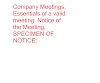



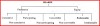

0 Comments