Separate Discount Column on Invoices
Tally.ERP 9 allows the user to enter a discount for each and every Stock Item and also automatically calculates and displays the discounted value in the invoice. To activate discount column in Invoicing
Press F11: Inventory Features > Set Separate discount columns for Invoices to Yes
Purchase Invoices
How to Create Purchase Bill GST and print
TO Learn How to create GST Bill Visit Elearning4umore Youtube Channels Click Here
Tally.ERP 9 provides the option to enter purchase transactions in invoice format and hence entering vendor invoices is made easy. When you enter purchase detail in the invoice format, the stock items selected are automatically updated in the stock summary. You can apportion additional expenses, like taxes, freight, etc., to stock items which affect their valuations.
To enable Purchase Invoices in Invoice Format,
Press F11: Inventory Features > Enable Allow Invoicing and Enter Purchases in Invoice Format to Yes
To enter Purchase Invoices in Invoice Format,
Go to Gateway of Tally > Accounting Vouchers > Select Purchase (F9)
Press F9 Then appears screen
1. Select Party’s A/c Name
2. Select Stock Items
3. Specify Qty and Rate, the value is automatically calculated
4. Select taxes, freight & other expenses (if any).
Multiple Rate in One Bill Below
TO READ MORE How to create a ledger in tally erp9 (GST) CLICK HERE
Unlimited Grouping & Categorization of Stock items
Tally.ERP 9 allows unlimited grouping of stock Items to Stock Groups or subgroups at any point of time. It also allows categorizing stock items based on their specific nature or type or brand in order to generate customized inventory reports.
Stock Group
In Tally.ERP 9, you can classify all common stock items to a single group, for instance, Raw materials, Components Consumables, Desktop computers, Scanners, etc. Grouping of stock items facilitates effective and substantive reporting on stock items. In Tally.ERP 9, you can create unlimited levels of groups for in-depth analysis.
To create Stock Groups
Go to Gateway of Tally > Inventory Info. > Stock Groups > Create
Enter Name for the Group (Specify the parent group of the current group).
Enter other details and save screen
To view Stock Group Summary Reports,
Go to Gateway of Tally > Display > Inventory Books > Group Summary Select any group or select Primary to display all Stock Groups
Stock Category
In many cases, you may want to classify stock items which are similar in nature but are grouped under different Stock Groups. Tally.ERP 9 provides you a feature namely, Stock Categories, which allows parallel classification of stock items to separate categories besides grouping. For example, you may group Television sets of different sizes based on their size viz., TV‟s of 14 inches, 21 inches, 29 inches and so on. But however, if you require reports on, which brand sells more. In such cases, you require a parallel classification of stock items to stock categories viz., Sony, Panasonic, LG, Samsung, Philips, etc. In Tally.ERP 9 you can create stock items and group under the respective groups and parallel classify them under the respective Stock Categories. You could, however, interchange the stock category or stock group based on your convenience and reporting requirements.
To enable Stock categories,
Go to Gateway of Tally > F11: Inventory Features
1. Set Maintain Stock Categories to Yes
To create Stock Categories,
Go to Gateway of Tally > Inventory Info. > Stock Categories > Create
1. Specify the Name for the Category
2. Select Primary or the parent Stock Category from the list
To view Stock Category Report,
Go to Gateway of Tally > Display > Statements of Inventory > Categories
1. Select the required Stock Category or select Primary to display all Stock Categories
Tally.ERP 9 allows the user to enter a discount for each and every Stock Item and also automatically calculates and displays the discounted value in the invoice. To activate discount column in Invoicing
Press F11: Inventory Features > Set Separate discount columns for Invoices to Yes
Purchase Invoices
How to Create Purchase Bill GST and print
TO Learn How to create GST Bill Visit Elearning4umore Youtube Channels Click Here
Tally.ERP 9 provides the option to enter purchase transactions in invoice format and hence entering vendor invoices is made easy. When you enter purchase detail in the invoice format, the stock items selected are automatically updated in the stock summary. You can apportion additional expenses, like taxes, freight, etc., to stock items which affect their valuations.
To enable Purchase Invoices in Invoice Format,
Press F11: Inventory Features > Enable Allow Invoicing and Enter Purchases in Invoice Format to Yes
To enter Purchase Invoices in Invoice Format,
Go to Gateway of Tally > Accounting Vouchers > Select Purchase (F9)
Press F9 Then appears screen
1. Select Party’s A/c Name
2. Select Stock Items
3. Specify Qty and Rate, the value is automatically calculated
4. Select taxes, freight & other expenses (if any).
Multiple Rate in One Bill Below
TO READ MORE How to create a ledger in tally erp9 (GST) CLICK HERE
Unlimited Grouping & Categorization of Stock items
Tally.ERP 9 allows unlimited grouping of stock Items to Stock Groups or subgroups at any point of time. It also allows categorizing stock items based on their specific nature or type or brand in order to generate customized inventory reports.
Stock Group
In Tally.ERP 9, you can classify all common stock items to a single group, for instance, Raw materials, Components Consumables, Desktop computers, Scanners, etc. Grouping of stock items facilitates effective and substantive reporting on stock items. In Tally.ERP 9, you can create unlimited levels of groups for in-depth analysis.
To create Stock Groups
Go to Gateway of Tally > Inventory Info. > Stock Groups > Create
Enter Name for the Group (Specify the parent group of the current group).
Enter other details and save screen
To view Stock Group Summary Reports,
Go to Gateway of Tally > Display > Inventory Books > Group Summary Select any group or select Primary to display all Stock Groups
Stock Category
In many cases, you may want to classify stock items which are similar in nature but are grouped under different Stock Groups. Tally.ERP 9 provides you a feature namely, Stock Categories, which allows parallel classification of stock items to separate categories besides grouping. For example, you may group Television sets of different sizes based on their size viz., TV‟s of 14 inches, 21 inches, 29 inches and so on. But however, if you require reports on, which brand sells more. In such cases, you require a parallel classification of stock items to stock categories viz., Sony, Panasonic, LG, Samsung, Philips, etc. In Tally.ERP 9 you can create stock items and group under the respective groups and parallel classify them under the respective Stock Categories. You could, however, interchange the stock category or stock group based on your convenience and reporting requirements.
To enable Stock categories,
Go to Gateway of Tally > F11: Inventory Features
1. Set Maintain Stock Categories to Yes
To create Stock Categories,
Go to Gateway of Tally > Inventory Info. > Stock Categories > Create
1. Specify the Name for the Category
2. Select Primary or the parent Stock Category from the list
To view Stock Category Report,
Go to Gateway of Tally > Display > Statements of Inventory > Categories
1. Select the required Stock Category or select Primary to display all Stock Categories

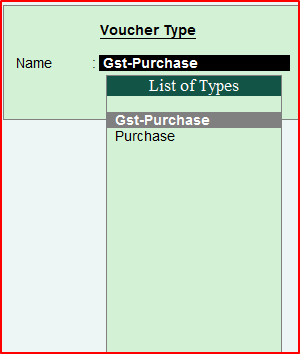
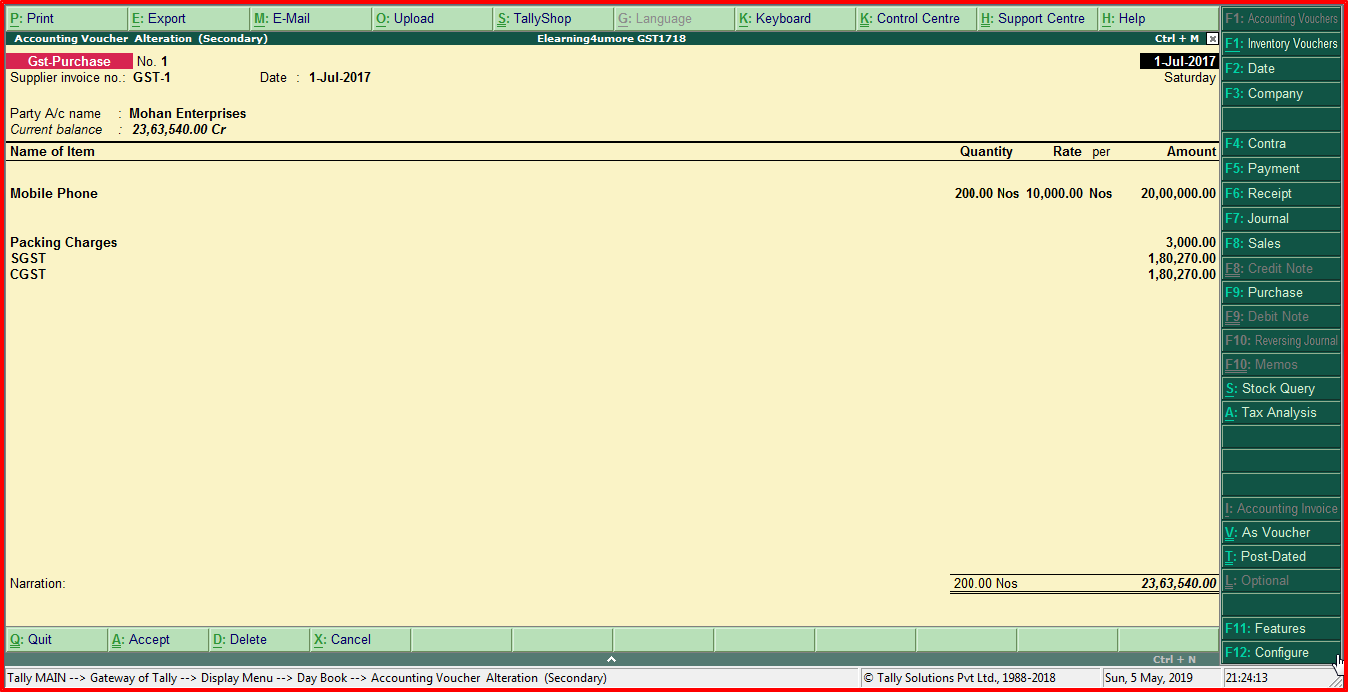




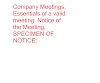



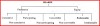
1 Comments
How To Pass Gst Entries In Tally Erp 9 >>>>> Download Now
ReplyDelete>>>>> Download Full
How To Pass Gst Entries In Tally Erp 9 >>>>> Download LINK
>>>>> Download Now
How To Pass Gst Entries In Tally Erp 9 >>>>> Download Full
>>>>> Download LINK bH