You can print your sales, purchase invoices recorded in Tally.ERP 9 by clicking Alt+P in the
sales invoice. On the sales invoice or purchase invoice, you can customize your print configuration
by pressing F12.
First, we see purchase invoice
To configure the
printing of your
1. Go
to Gateway of Tally > Accounting Vouchers > F9: Purchase
2. In
the purchase invoice, press Alt+P to print the invoice.
3. Press F12 to
configure the printing of your purchase invoice.
 |
| After select Print Below image appear |
 |
| Print option Now press F12 |
 |
| F12 |
Print complete mailing details: This
will print the buyers’ s contact details such as contact person, contact and
e-mail.
● Print Address in a continuous line: This
will print the address in a continuous line, even when multiple lines of
address is mentioned in the ledger master.
● Print terms of payment and delivery: This
will print the terms of payment mentioned in the Party details screen.
● Print Item-wise GST details: This
will print the GST invoice in landscape orientation with tax breakup for each
stock item.
● Print GST Analysis of Items: This
will print the GST tax analysis in the sales invoice, which will provide
details of the tax rate and values.
● Print GST % Column: This
will print the GST tax rate in a separate column of the invoice.
● Print HSN/SAC Column: This will print the HSN/SAC code
in a separate column of the invoice.
● Print MRP/Marginal Column: This will print the MRP
mentioned in stock item separate columns in the invoice.
● Print State Name & State Code: This
will print the buyer’s State and State code.
● Print Place of Supply: This will print the State
(a location where supply will be received) under Buyer’s details.
Press F12 again to view Advanced Purchase Configuration :
 |
For this Bill See Below F12 |



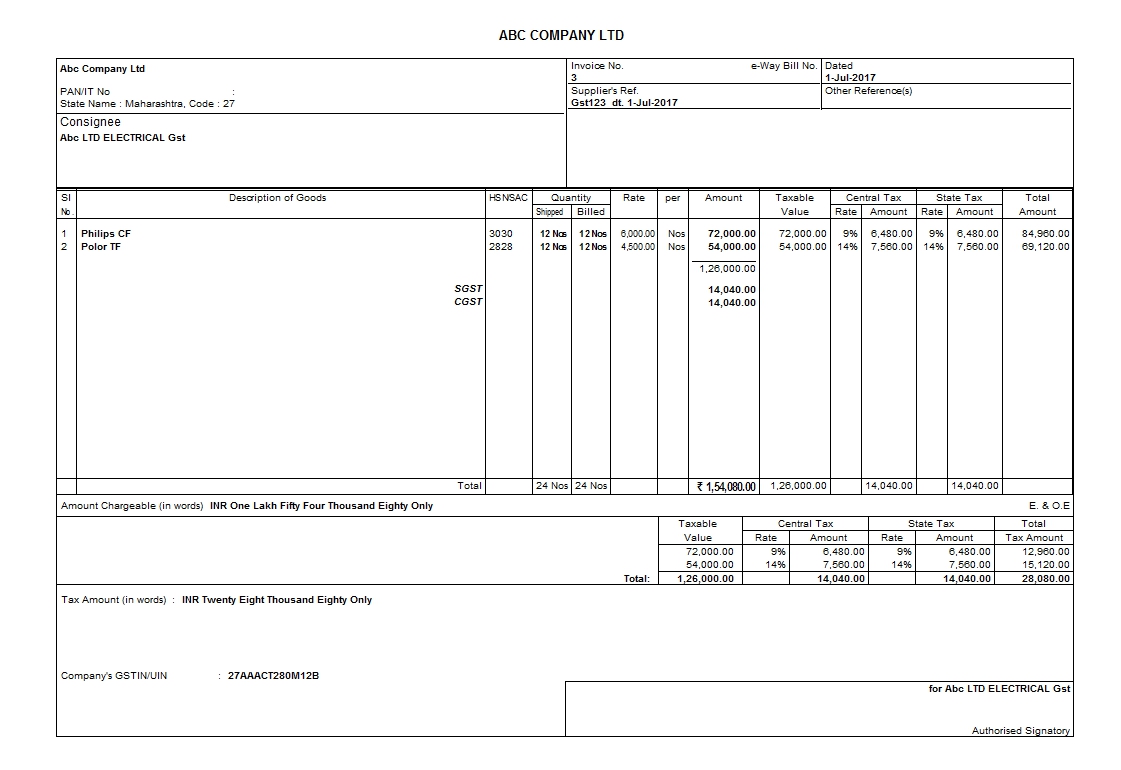



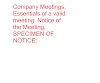





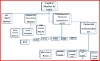
0 Comments