When we doing accounting in tally, taking a backup of tally data is very much
essential in case anything happens to your computer Before We have taken
your tally data backup If we want to Formate computer or laptop we need to take Backup & Restore Tally ERP 9 and that data is important for us that use for accounting, We should also know how we can Backup & Restore Tally ERP 9 and this
is where most people miss out.
Now we see Backup & Restore Tally ERP 9
Source: C\User\Public\Tally.ERP9\Data
It is called company number in tally. After that, for the next company, it will be 10001, 10002 and so on.
d:/backup\ => Where we take backup
IF we want to take only one company backup select company & press End list
Now we see How to Restore that
Now we see Backup & Restore Tally ERP 9
In this post, I will show you how you can take tally Backup & Restore Tally ERP 9 data in a very simple and easy way.
.Go to Gateway of Tally > F3: Cmp Info > Backup / Restore to view the Restore Companies screen
After Shut Company
Click on Backup
Go to Gateway of Tally > F3: Cmp Info > Backup / Restore to view the Restore Companies screen
Source: C\User\Public\Tally.ERP9\Data
 |
| Source: C\User\Public\Tally.ERP9\Data |
·
Each company in tally also has a specific 6 digit code which
begins from 10000 for the first company you create in tally.
It is called company number in tally. After that, for the next company, it will be 10001, 10002 and so on.
·
The folders that are saved in the Data folder are named after the
company codes.
d:/backup\ => Where we take backup
 |
| d:/backup\ => Where we take backup |
 |
| Here is a path where we take backup |
 |
| Select the company which we want & End list |
 |
| Restored Company |






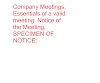



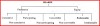
2 Comments
This is something, one must be look for once.
ReplyDeleteKindly check my blog:
QuickBooks Support Phone Number
QuickBooks Support
I really enjoyed your blog Thanks for sharing such an informative post.
ReplyDeletehttps://www.askloanbaba.com/
Best Personal loan in Noida
Best Education loan in Noida
Top Against loan Property in Noida
Best Business loan in Noida