Basic Inventory Management
Tally.ERP 9 provides you the capability to record inventory transactions without changing the way you do your business. It provides numerous predefined Inventory vouchers to suit your business requirements and flexibility to create unlimited stock items, use simply too complex conversion units and generate invoices with the required information and dimensions.
Following are some of the salient features, which makes Tally.ERP 9 best for basic inventory management.
Flexible units of Measure
Flexible Invoicing
Unlimited Grouping & Categorization of Stock items
Voucher Classes to expedite voucher Entry
Separate Actual and Billed Quantities
Gross Profits and Consumption Report
Use Stock Item Names and/or Part Numbers
Flexible units of Measure
The instances of stock items being measured in different Units of Measure are common. In Tally.ERP 9 you can define multiple units as per your requirements. It is also possible that an item could be transacted in one or more units of measure, for e.g. Sugar is purchased in tons and sold in either kgs or packets.
Tally.ERP 9 allows you to transact in all the three units of measure for the same item. This configuration allows you to maintain stock items in both Main Units as well as Alternate Units. Tally.ERP 9 allows the creation of compound as well as alternate units for a stock item. You can define a Compound unit as a relation between of two simple Units, for e.g. create a compound unit namely, Ton of 90 kgs. You can view Stock Summary report in Tail Units also (here in this case, kgs)
To create Units of Measure,
Go to Gateway of Tally > Inventory Info. > Units of Measure > Create
1. Select Unit Type
2. Specify Unit name
To activate and create Alternate Units,
Go to Gateway of Tally > Inventory Info. > Inventory Info > Stock Item > Create
1. Press F12: Configure (Inventory Info.) and activate Use ALTERNATE UNITS for Stock Items
2. Enter Alternate Units
To create Compound Units, create two simple units of measure (as mentioned earlier) and then
Go to Gateway of Tally > Inventory Info. > Units of Measure->Create.
1. Select Unit Type as Compound 2. Select the First Unit and enter Conversion units
3. Select the Second Unit
To view Reports in Alternative Units,
Go to Gateway of Tally > Stock Summary
1. Press F12: Configure, set Show Opening balance, Goods Inwards, Goods Outwards and Closing Balance to Yes
2. Set Show using Alternate Units to Yes
Tail Units
Go to Gateway of Tally > Stock Summary
Press F12: Configure and set Show Tail Units of Compound Units to Yes. Now, Tally.ERP 9 displays compound units of stock items in Tail units.
Sales Invoice
To enter an Invoice,
Go to Gateway of Tally > Accounting Vouchers > Select Sales (F8)
1. Press F12: Configure, to activate or deactivate the features as per requirements
2. Enter all relevant information and save the voucher.
3. Press Alt + P (P: Print)
Below are GST details
Master Setup
•Inventory Item configuration.
•Item Name
•HSN Code/SAC code
•Tax Rate
•Unit of measurement
Master Setup...
•Sales Account
•Percentage wise
•Customer / Vendors Accounts (Multiple GSTIN)
•Name
•Address
•State
•GSTN
•PAN
•Purchases Accounts (Rate wise)
•Tax ledger (credit, liability, cash for CGST/SGST/IGST)
Master Setup…
•TransactionTime
•Select
•Revenueledger
•Party Ledger
•Item
•enter amount
•TaxType,
•CanWeMakeAutomation?
•PlaceofSupply(important if it is different from the place of the recipient)
Master Setup...
•ExpensesAccounting,CapturingInput tax
•Advanceledgers–Receipt voucher
•Refund vouchers
•Unregisteredpurchases-Invoice
•Payment vouchers
•Outstandingmorethan180days
•CreditNote&DebitNote
“Invoicing Under”
•Composition supplier?
•Warranty / Free Samples?
•Tax Invoice v/s. Bill of Supply?
•Composite supply/Mixed Supply?
•Buy one get one offer?
•Works contractor
•on immovable?
•on movable/AMC?
•Transportation charges GST Rate?
“Invoicing Under”: “BILL To, SHIP TO” Case
•Supply state –Maharashtra
•Bill to state –Maharashtra
•Ship to state—Tamil Nadu
•In the above example, Supply state & “Bill To” state are only relevant.
•If both states are same CGST & SGST shall be levied otherwise IGST shall be levied.
Tally.ERP 9 provides you the capability to record inventory transactions without changing the way you do your business. It provides numerous predefined Inventory vouchers to suit your business requirements and flexibility to create unlimited stock items, use simply too complex conversion units and generate invoices with the required information and dimensions.
Following are some of the salient features, which makes Tally.ERP 9 best for basic inventory management.
Flexible units of Measure
Flexible Invoicing
Unlimited Grouping & Categorization of Stock items
Voucher Classes to expedite voucher Entry
Separate Actual and Billed Quantities
Gross Profits and Consumption Report
Use Stock Item Names and/or Part Numbers
Flexible units of Measure
The instances of stock items being measured in different Units of Measure are common. In Tally.ERP 9 you can define multiple units as per your requirements. It is also possible that an item could be transacted in one or more units of measure, for e.g. Sugar is purchased in tons and sold in either kgs or packets.
Tally.ERP 9 allows you to transact in all the three units of measure for the same item. This configuration allows you to maintain stock items in both Main Units as well as Alternate Units. Tally.ERP 9 allows the creation of compound as well as alternate units for a stock item. You can define a Compound unit as a relation between of two simple Units, for e.g. create a compound unit namely, Ton of 90 kgs. You can view Stock Summary report in Tail Units also (here in this case, kgs)
To create Units of Measure,
Go to Gateway of Tally > Inventory Info. > Units of Measure > Create
1. Select Unit Type
2. Specify Unit name
To activate and create Alternate Units,
Go to Gateway of Tally > Inventory Info. > Inventory Info > Stock Item > Create
1. Press F12: Configure (Inventory Info.) and activate Use ALTERNATE UNITS for Stock Items
2. Enter Alternate Units
To create Compound Units, create two simple units of measure (as mentioned earlier) and then
Go to Gateway of Tally > Inventory Info. > Units of Measure->Create.
1. Select Unit Type as Compound 2. Select the First Unit and enter Conversion units
3. Select the Second Unit
To view Reports in Alternative Units,
Go to Gateway of Tally > Stock Summary
1. Press F12: Configure, set Show Opening balance, Goods Inwards, Goods Outwards and Closing Balance to Yes
2. Set Show using Alternate Units to Yes
Tail Units
Go to Gateway of Tally > Stock Summary
Press F12: Configure and set Show Tail Units of Compound Units to Yes. Now, Tally.ERP 9 displays compound units of stock items in Tail units.
Sales Invoice
To enter an Invoice,
Go to Gateway of Tally > Accounting Vouchers > Select Sales (F8)
1. Press F12: Configure, to activate or deactivate the features as per requirements
2. Enter all relevant information and save the voucher.
3. Press Alt + P (P: Print)
Below are GST details
Master Setup
•Inventory Item configuration.
•Item Name
•HSN Code/SAC code
•Tax Rate
•Unit of measurement
Master Setup...
•Sales Account
•Percentage wise
•Customer / Vendors Accounts (Multiple GSTIN)
•Name
•Address
•State
•GSTN
•PAN
•Purchases Accounts (Rate wise)
•Tax ledger (credit, liability, cash for CGST/SGST/IGST)
Master Setup…
•TransactionTime
•Select
•Revenueledger
•Party Ledger
•Item
•enter amount
•TaxType,
•CanWeMakeAutomation?
•PlaceofSupply(important if it is different from the place of the recipient)
Master Setup...
•ExpensesAccounting,CapturingInput tax
•Advanceledgers–Receipt voucher
•Refund vouchers
•Unregisteredpurchases-Invoice
•Payment vouchers
•Outstandingmorethan180days
•CreditNote&DebitNote
“Invoicing Under”
•Composition supplier?
•Warranty / Free Samples?
•Tax Invoice v/s. Bill of Supply?
•Composite supply/Mixed Supply?
•Buy one get one offer?
•Works contractor
•on immovable?
•on movable/AMC?
•Transportation charges GST Rate?
“Invoicing Under”: “BILL To, SHIP TO” Case
•Supply state –Maharashtra
•Bill to state –Maharashtra
•Ship to state—Tamil Nadu
•In the above example, Supply state & “Bill To” state are only relevant.
•If both states are same CGST & SGST shall be levied otherwise IGST shall be levied.

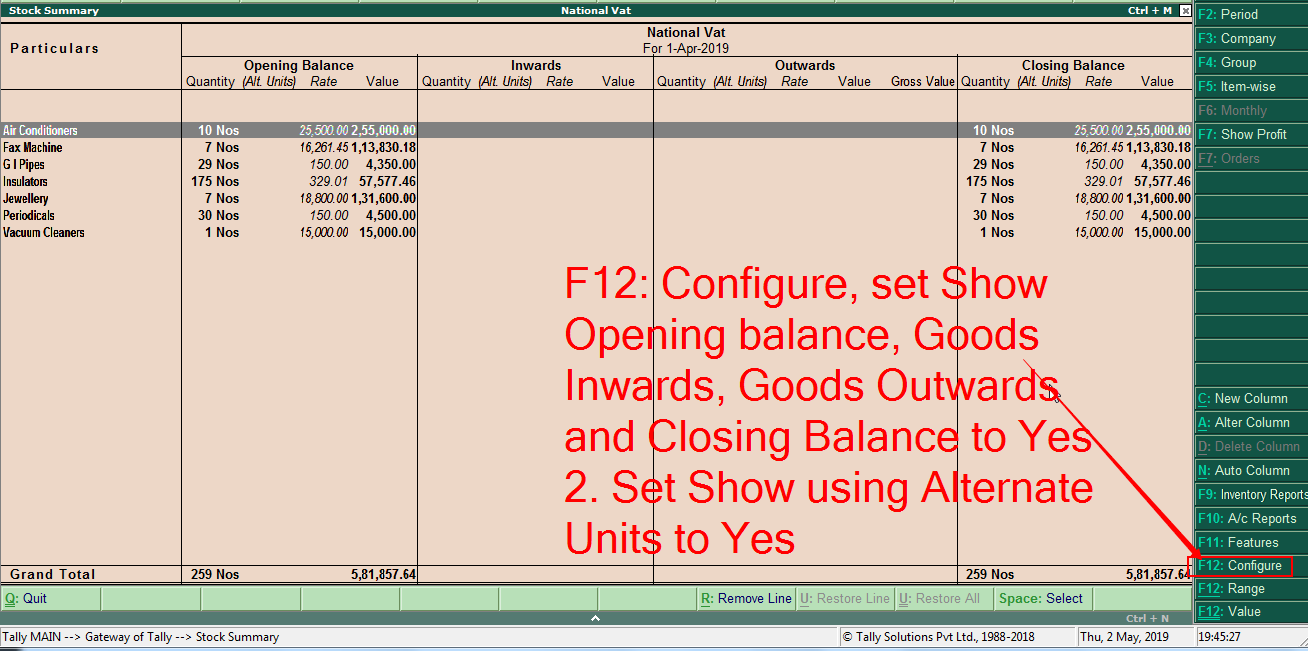

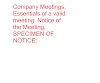



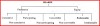
7 Comments
Very useful blog, thanks for sharing
ReplyDeleteI have bookmarked this article page as i received good information from this.
Best Inventory Management Software in Hyderabad | Best ERP Software in Hyderabad
Cloud Based ERP Software in Hyderabad | Cloud ERP Software
Inventory Management In Tally Erp9 >>>>> Download Now
Delete>>>>> Download Full
Inventory Management In Tally Erp9 >>>>> Download LINK
>>>>> Download Now
Inventory Management In Tally Erp9 >>>>> Download Full
>>>>> Download LINK mV
Some us know all relating to the compelling medium you present powerful steps on this blog and therefore strongly encourage contribution from other ones on this subject while our own child is truly discovering a great deal. Have fun with the remaining portion of the year.
ReplyDeleteSurya Informatics
ReplyDeletevery well written thanks for sharing this amazing info to us and checkout our mulitipurpose Marketting software many usefull stuffs . If your looking for E-Commerce sites you easily develop your E-Commerce sites Makes huge Sales.
Client Management Software For Small Business
Customer Relation Management Software
Customer Management Software Small Business
Best Ecommerce Software
Ecommerce Software For Small Business
Best Online Store Software
Ecommerce Software Companies
Ecommerce Website Software
Online Shopping Software
Best Inventory Management Software
Retail Inventory Management Software
Simple Inventory Management Software
Best Inventory Management Software For Small Businesses
Small Business Inventory Software
Inventory Control Software For Small Business
Nice explanations of the ERP software, it's good to know that! A friend of mine has implemented a company which is the best ERP software providers in Hyderabad right now, she provides cloud based ERP software in Hyderabad, so I hope it goes well for her.
ReplyDeleteBest Regards
Very good explanations of the ERP software basics, it's good to know that! A friend of mine has implemented a company which is
ReplyDeleteERP GOLD .
Inventory Management In Tally Erp9 >>>>> Download Now
ReplyDelete>>>>> Download Full
Inventory Management In Tally Erp9 >>>>> Download LINK
>>>>> Download Now
Inventory Management In Tally Erp9 >>>>> Download Full
>>>>> Download LINK Xd