How to create a bank ledger/ bank account in Tally.ERP 9
Table of Contents
1 What is Bank OCC account?
2 What is Bank OD account?
3 What is a Bank account?
4 How to create a bank account in Tally.ERP 9
5 Now let us Create the current account bank Ledger/account in Tally ERP9
6 Create Bank OCC Ledger Account in Tally ERP 9
7 Creating Bank OD Ledger In Tally ERP 9
First, we Know about Tally ERP 9
Table of Contents
1 What is Bank OCC account?
2 What is Bank OD account?
3 What is a Bank account?
4 How to create a bank account in Tally.ERP 9
5 Now let us Create the current account bank Ledger/account in Tally ERP9
6 Create Bank OCC Ledger Account in Tally ERP 9
7 Creating Bank OD Ledger In Tally ERP 9
A bank account is the easiest and important Ledger accounts in a tally erp9, and it is important to create every business organization. In this Blog, we will learn How to create a bank ledger in Tally ERP 9.Create a bank account in Tally is as simple or as similar as normal ledger creation. Cash accumulated with cashier through the selling of goods or service is deposited into a bank account is the practice of every business. In order to record such deposit, we need a ledger called bank ledger to record all bank transactions.
Before creating a bank ledger it is essential to know the types of bank accounts already grouped in Tally ERP 9.
Table of Contents
1 What is Bank OCC account?
2 What is Bank OD account?
3 What is a Bank account?
4 How to create a bank account in Tally.ERP 9
5 Now let us Create the current account bank Ledger/account in Tally ERP9
6 Create Bank OCC Ledger Account in Tally ERP 9
7 Creating Bank OD Ledger In Tally ERP 9
First, we Know about Tally ERP 9
Tally.ERP 9 maintains all books
of accounts starting from the record of vouchers to ledgers etc. You can use
different types of vouchers like payment, receipt, sales, purchases, receipt
notes, delivery notes and adjustment entry vouchers like journals, debit &
credit notes. Tally.ERP 9 inherits the principle of double entry system of bookkeeping and thus reduces possibilities of errors during voucher entry.
Simple & Easy Voucher
Entry
Tally.ERP 9 provides
flexibility to use predefined voucher types, comprising of accounting and
inventory voucher types to record various business transactions. It also allows
you to use Keyboard shortcut Keys as well as mouse operations during voucher
entry. Help in the calculation and Automatic Creating Profit and Loss Account & Balance Sheet that help in accounting
To create a new Voucher Type, Tally.ERP 9 provides predefined vouchers and also
allows you to create different types of vouchers and record, classify &
segregate vouchers as per your requirements. For e.g. you can further classify
payment vouchers, by creating voucher types with the names Bank Payment and
Cash Payment. Tally.ERP 9 provides flexibility to use predefined voucher
types, comprising of accounting and inventory voucher types to record various
business transactions. It also allows you to use Keyboard shortcut Keys as well
as mouse operations during voucher entry.
Now we Know about Bank ledger creation in Tally ERP 9
How to create a bank ledger/ bank account in Tally.ERP 9Table of Contents
1 What is Bank OCC account?
2 What is Bank OD account?
3 What is a Bank account?
4 How to create a bank account in Tally.ERP 9
5 Now let us Create the current account bank Ledger/account in Tally ERP9
6 Create Bank OCC Ledger Account in Tally ERP 9
A bank account is the easiest and important Ledger accounts in a tally erp9, and it is important to create every business organization. In this Blog, we will learn How to create a bank ledger in Tally ERP 9.Create a bank account in Tally is as simple or as similar as normal ledger creation. Cash accumulated with cashier through the selling of goods or service is deposited into a bank account is the practice of every business. In order to record such deposit, we need a ledger called bank ledger to record all bank transactions.
Before creating a bank ledger it is essential to know the types of bank accounts already grouped in Tally ERP 9.
What is Bank OCC account?
Bank OCC account meaning Bank Open Cash Credit. It is loan account offered by banking institutions against security like a stock or Raw materials, Finished Goods and Receivable Like Debtors and collateral like Land, Building, Plant & Machinery, etc. A limit will be fixed for drawing based on the security given by an assessment done by officials. The limit will be fixed as a certain percentage of the value of the security. For providing such service bank will charges interest as a return for the service provided. Bank OCC Account balances minus always or credit balance – Liability in Businesses Books of account.
What is Bank OD account?
Bank OD account is a current account with the bank. When a customer draws over and above his available balance it becomes overdraft account. Not all current account is overdraft account.but all overdraft account is a current account. To overdraw from your current account you must get prior approval from a bank based on some eligibility criteria like the credibility of a business. Bank od is an important account that helps that account holder to develop and get immediate cash. Total turn over of business and collateral that banks demand. Bank charges interest on the amount overdrawn and on daily running balances. OD account may have Debit balance when a customer deposits more cash than overdrawn. Usually, Overdraft account holds a credit balance in the books of accounts of a business.
What is a Bank account?
This is a deposit account where we deposit money and withdraw when needed. This can be a current account, savings account or a Fixed Deposit account. Normally business uses Current Account for regular deposit and withdrawal.
These are the three types of Bank Account Group Found in Tally.ERP9.
How to create a bank account in Tally.ERP 9
create Three bank account under all three group.
Example for Bank Ledger Creation in Tally
ABC Ltd Holds Three Bank Account In Three different banks.
State bank of India Current Account Account balance as on 1-April 2016 is 100000.00 debit
Corporation Bank Bank OCC Account Account balance as on 1st April is 2500000.00 minus balance credit balance
Bank of State bank Bank OD Account Account Balance as on 1st April is 275000.00
Create all three bank accounts in Tally.
To create a bank account in Tally go to
Gateway of Tally > Accounts Info > Ledger > Create
Now let's Create the current account bank Ledger/account in Tally ERP9
In our example, State bank of India is the Current Account. In the Ledger, creation enters the details as explained below.
Name: Enter the name of Bank here. For easy access to account number,
you can enter its account
The number at the end of the name like State bank of India A/c No 30020513232 or SBI A/c No: 300205145121. Otherwise State Bank of India.
alias: Alias is the second name of the ledger, you can give some code number, account number or some other name. You can view the ledger report by using this name also.
Under: This is the group we have discussed earlier like OCC, OD Account. You can select this from the list. Type Bank Account here as this is a current account.
Bank Account Details:
A/c Holder Name: elearningrumorenew1, Name automatically populated.
A/c No: 300205145121
IFSC Code: Enter IFS Code of the bank , For Example, SBIN0001234
Bank Name: Select the bank name from the list, You must have a licensed version of Tally ERP 9 to get this option.
Branch Name: Enter the bank branch name.Nagpur
In general Configuration, There are two options
Bank Configuration
Set Cheque Books: You can set the checkbook numbers received from you, each time you do not need to enter the cheque number, the number will automatically be populated serially during bank payment entry.
Activate this option typing Yes
Under Mailing, Details Enter the address of the bank branch
Country: India
State: Select the state from the list.Example Nagpur
Enter Pin Code: 110034
Tax Registration Details :
GSTIN/UIN: This option is available only if you activated GST in tally Enter the GSTIN of the bank.
Opening Balance : 200000 Dr Debit balance
Create Bank OCC Ledger Account in Tally ERP 9
Bank OCC Ledger creation is similar to the current account, only you need to take care of the following.
Under: Bank OCC A/c
Set OD Limit: You might have a maximum limit for OCC account. Enter the maximum limit of overdraft allowed. for example 5000000
Enable auto reconciliation: Tally allows auto reconciliation for some banks. If you want auto reconciliation enabled. activate Yes.
Opening Balance: Since OCC account, the balance stands negative. The company owes to the bank. So enter credit balance 2500000 Cr as shown in the below image. Balance may stand Debit or credit according to situations.
Rest of all are similar to the current account creation explained above, I am not repeating those options again here.
Note: Since Bank OCC & Bank OD Is loan account, only Bank OD A/c is displayed in field Under even if you selected bank OD A/c.
Creating Bank OD Ledger In Tally ERP 9
Bank OD account creation in tally has the same process of creating Bank OCC Ledger. Just giving the image, choose Bank OD A/c in the Under field. Enter the opening balance as a credit balance.







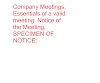




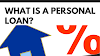

1 Comments
Bank Ledger In Tally Erp 9 >>>>> Download Now
ReplyDelete>>>>> Download Full
Bank Ledger In Tally Erp 9 >>>>> Download LINK
>>>>> Download Now
Bank Ledger In Tally Erp 9 >>>>> Download Full
>>>>> Download LINK PV